Vancouverites can get notifications about "significant local emergencies" via a user-friendly app that allows them to choose what kind of alerts they receive.
The City of Â鶹´«Ã½Ó³»uses a free app called Alertable to send alerts about information for urgent and severe emergency events, such as major fires and disruptive hazardous materials.
The app may be downloaded from a mobile phone, tablet, computer, or smart speaker.
In addition to city updates, the app also sends alerts from other sources, such as the provincial Alert Ready system, Environment Canada, and Drive BC.
How do I set up the Alertable app?
Download the app from the App Store or the Google Play icon. From there, search for "Alertable" and then download it on your phone. After this, you will be able to open it from your home screen.
When you open Alertable, you'll be prompted to enter your preferred location. You will receive alerts that apply to the area you specify.
- Add at least one location, such as an address, neighbourhood, city, or province. To receive alerts for all of Vancouver, add ‘Vancouver, BC, Canada’ as one of your locations.
- Add multiple locations if you want to receive alerts for other locations, like your work location or a place where a loved one lives.
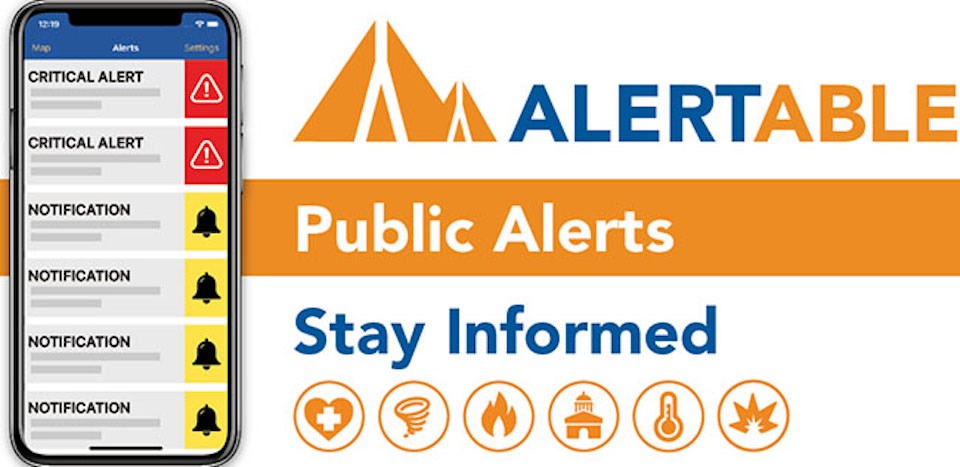
The city notes that the Alertable app and Alert Ready are not the same.
Alert Ready is a national system that allows government officials in each province and territory to issue emergency alerts through compatible wireless devices and major television and radio broadcasters; you do not need to have an app to receive alerts through this system.
In BC, the Alert Ready system will only be used for specific events, such as tsunami warnings.
How can I manage the Alertable app?
You can manage which types of alerts you would like to receive in the App settings. You can:
- turn off the "Advisory" alert sound to receive the notification without a sound interruption. You can still read the notification without sound. Select "Settings" and then turn off the ‘Advisory Alert Sound’.
- turn off specific advisories for unwanted alerts. As an example, the city notes that you can turn off "Transportation" to stop receiving highway advisories from Drive BC, or "Weather" to stop receiving advisories from Environment Canada." Select "Settings" and then "Advanced Advisory Settings" to choose the ones you don't want.
- turn off all alerts that are deemed "Critical," including advisories from the city (this isn't recommended by the city). Select "Settings' and then use the "Advanced Advisory Settings."
If you turn on the "Follow Me" Feature, you'll receive alerts to your phone's current location, even if you haven't identified those locations in your settings. Keep in mind, however, that some cities that you visit may not use the Alertable app to send emergency notifications.




